Screenshots are a great way to capture important information on your iPhone. Whether you want to save an image, record an error message, or capture a chat conversation, screenshots come in handy. If you're new to the iPhone, you might be wondering how to take a screenshot. In this guide, we will show you how to take a screenshot on your iPhone, as well as some useful tips and tricks.
Taking a Screenshot
on iPhone
Taking a screenshot on an iPhone is quite easy, and there
are two methods to do it.
Method 1: Using the Physical Buttons
Step 1: Locate the
buttons
To take a screenshot using the physical buttons, you need to
locate the side button and the volume up button on your iPhone. The side button
is located on the right side of your iPhone, and the volume up button is on the
left side.
Step 2: Press the
Buttons
To take a screenshot, you need to press both the side button
and the volume up button at the same time. Once you hear a shutter sound, you
will know that the screenshot has been taken.
Step 3: View the
Screenshot
You can view the screenshot in the Photos app on your
iPhone. The screenshot will be saved in the Screenshots album.
Method 2: Using AssistiveTouch
AssistiveTouch is a feature in the iPhone that lets you
perform actions with just one tap. You can use AssistiveTouch to take a
screenshot without using the physical buttons.
Step 1: Enable
AssistiveTouch
To enable AssistiveTouch, go to Settings > Accessibility
> Touch > AssistiveTouch. Toggle the switch to turn on AssistiveTouch.
Step 2: Create a Custom
Action
Once you have enabled AssistiveTouch, you need to create a
custom action for taking a screenshot. To create a custom action, go to
Settings > Accessibility > Touch > AssistiveTouch > Customize Top
Level Menu. Tap on the plus sign to create a new action, and select Screenshot
from the list of actions.
Step 3: Take a
Screenshot
To take a screenshot using AssistiveTouch, tap on the
AssistiveTouch button on your screen, then tap on Screenshot. Once the
screenshot has been taken, you can view it in the Screenshots album in the
Photos app.